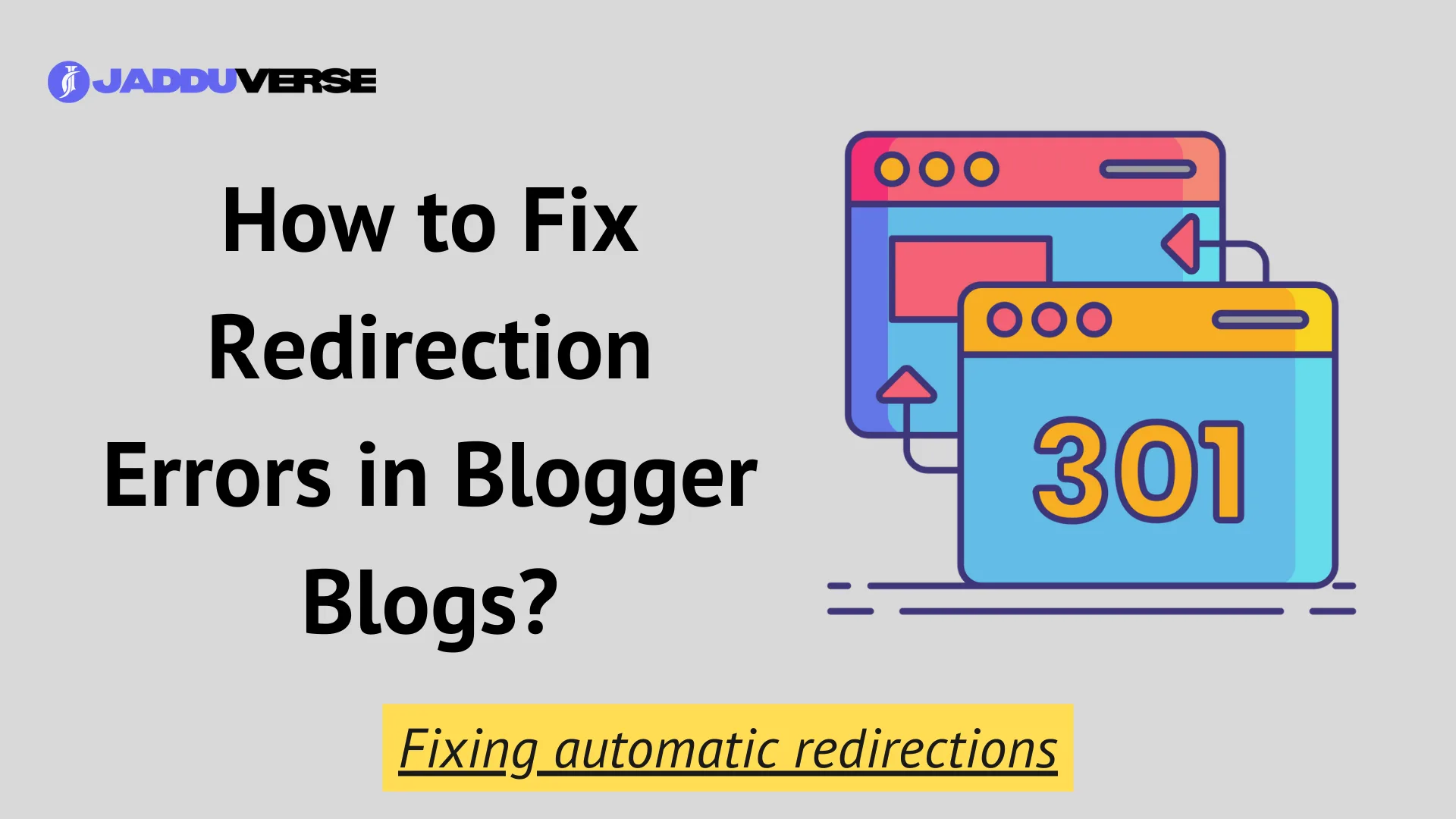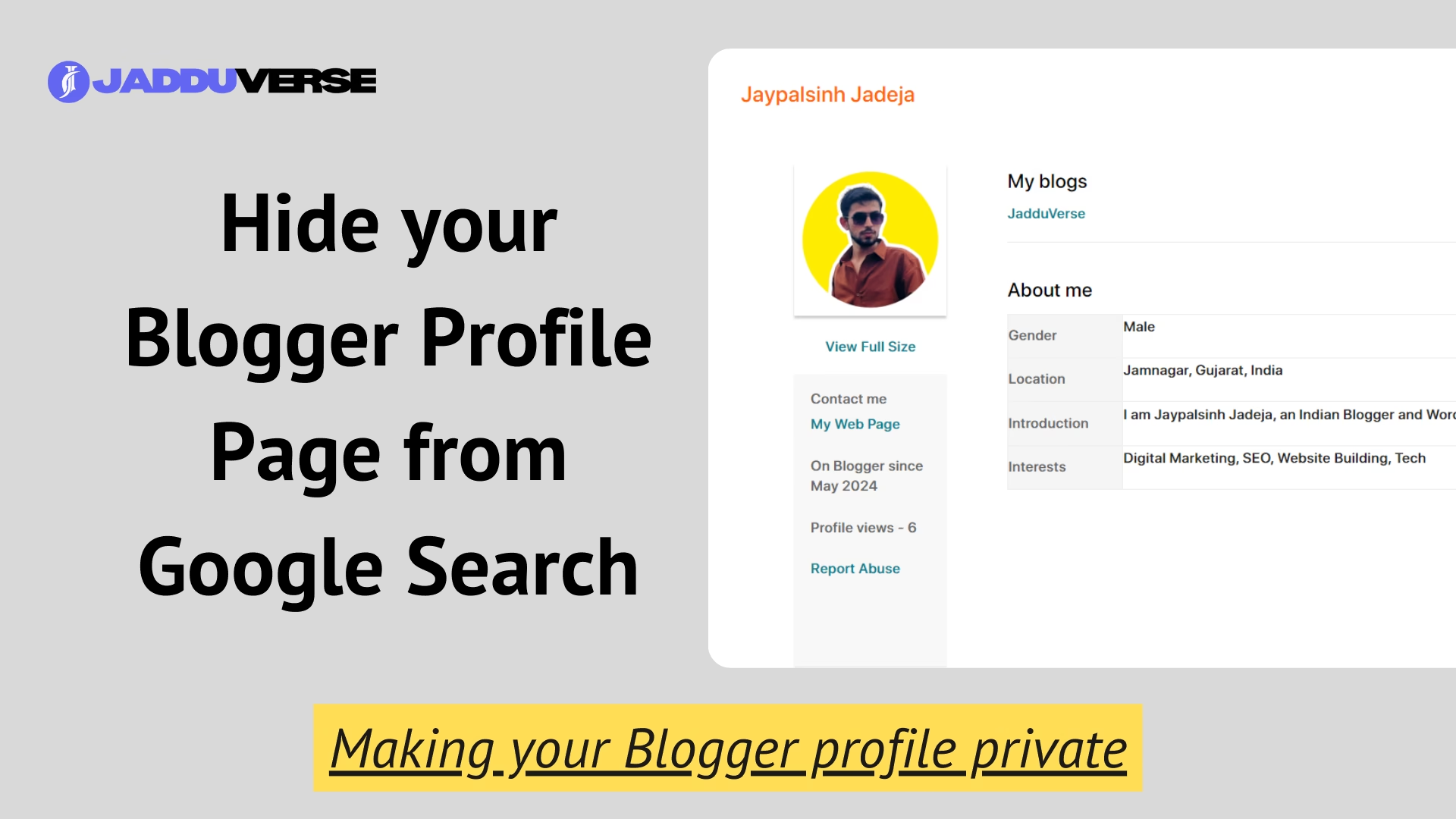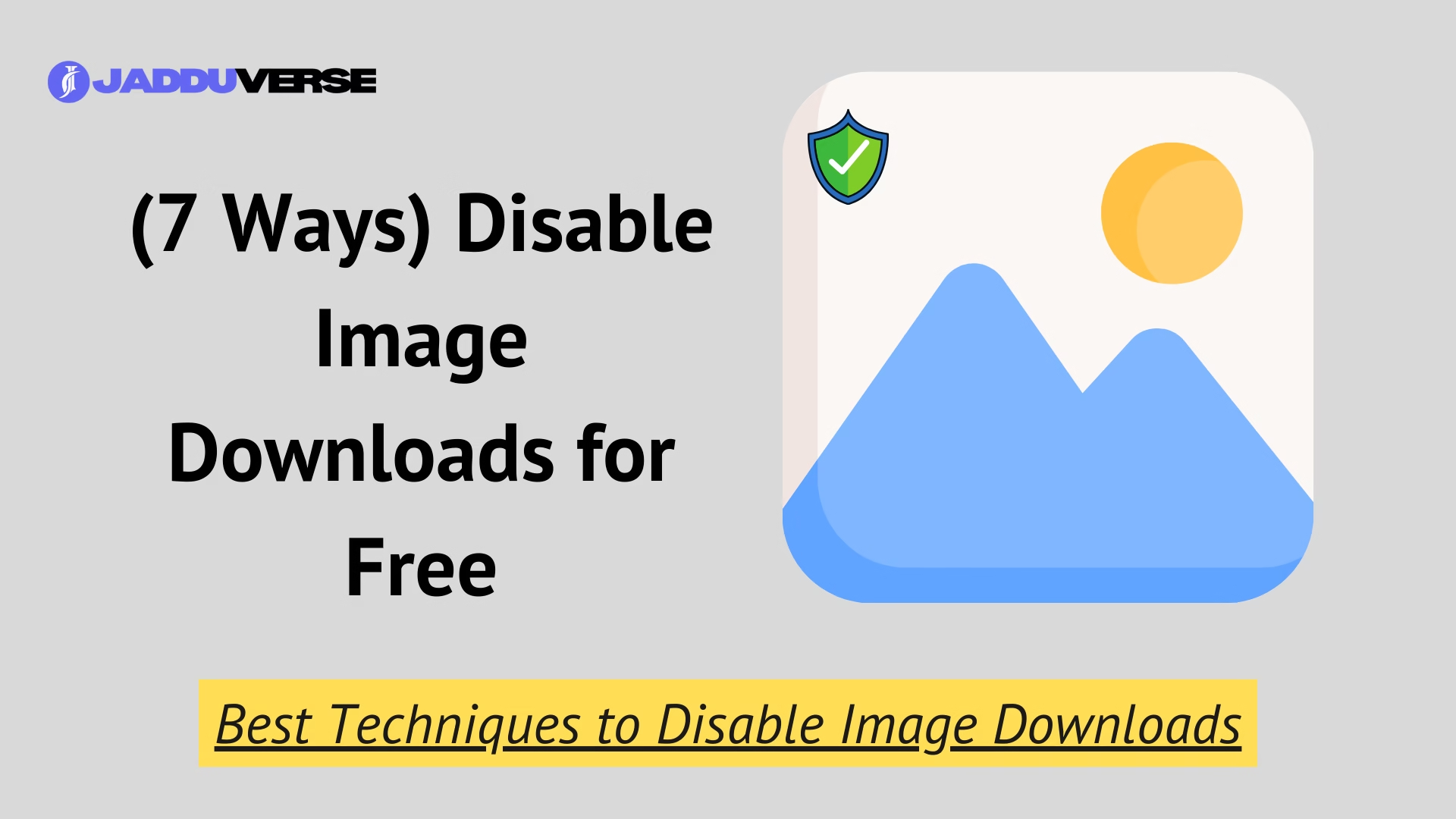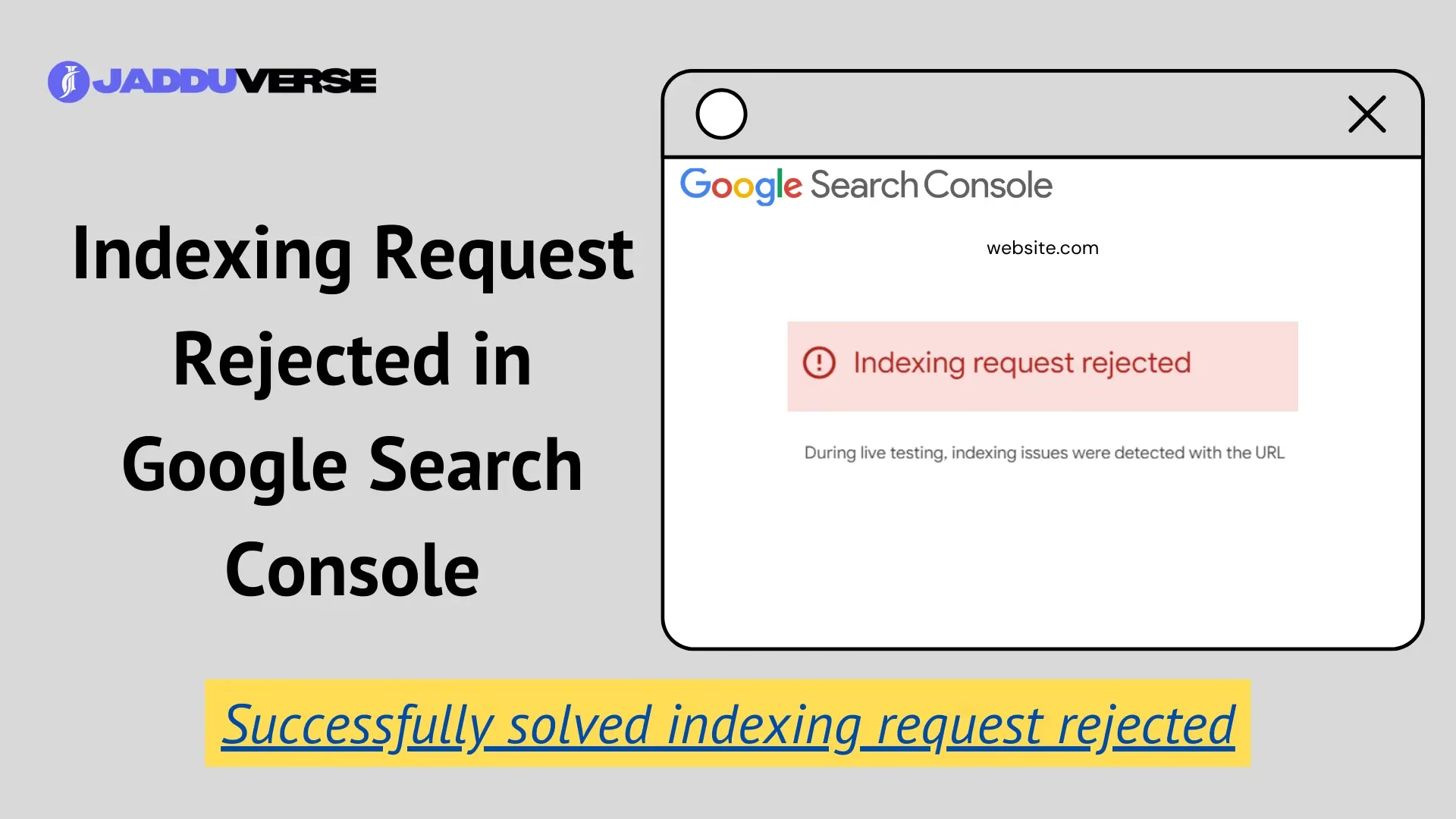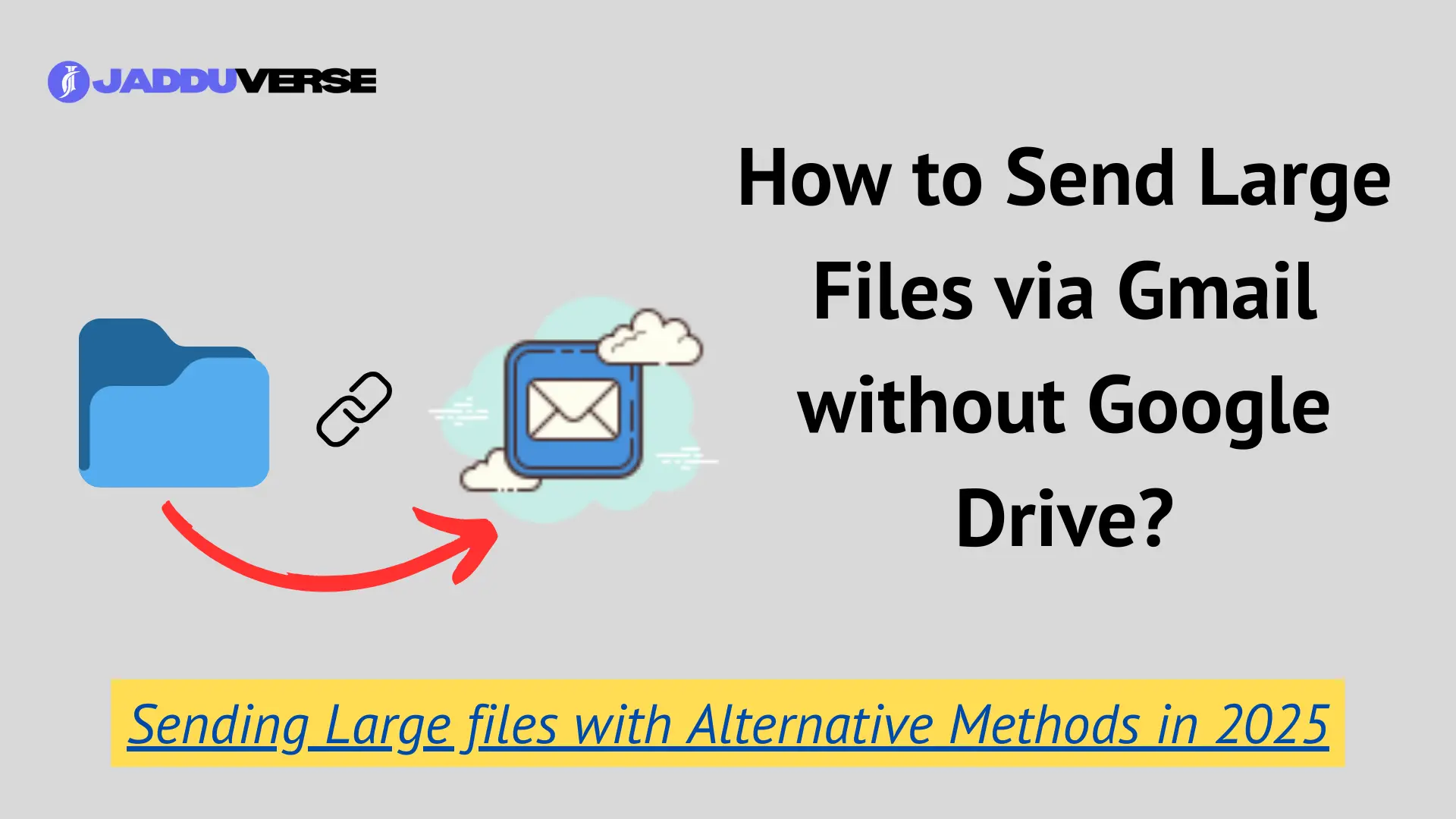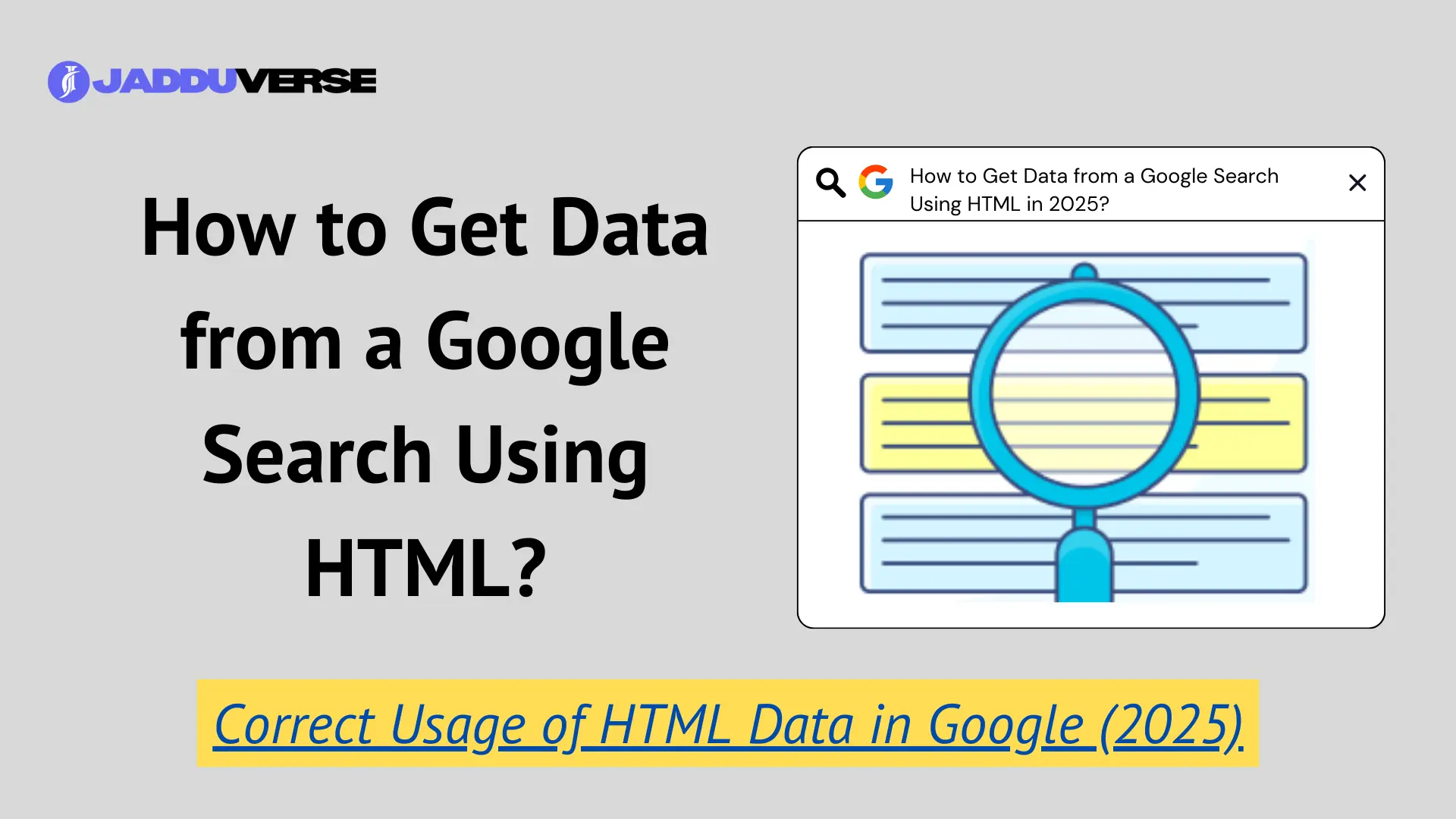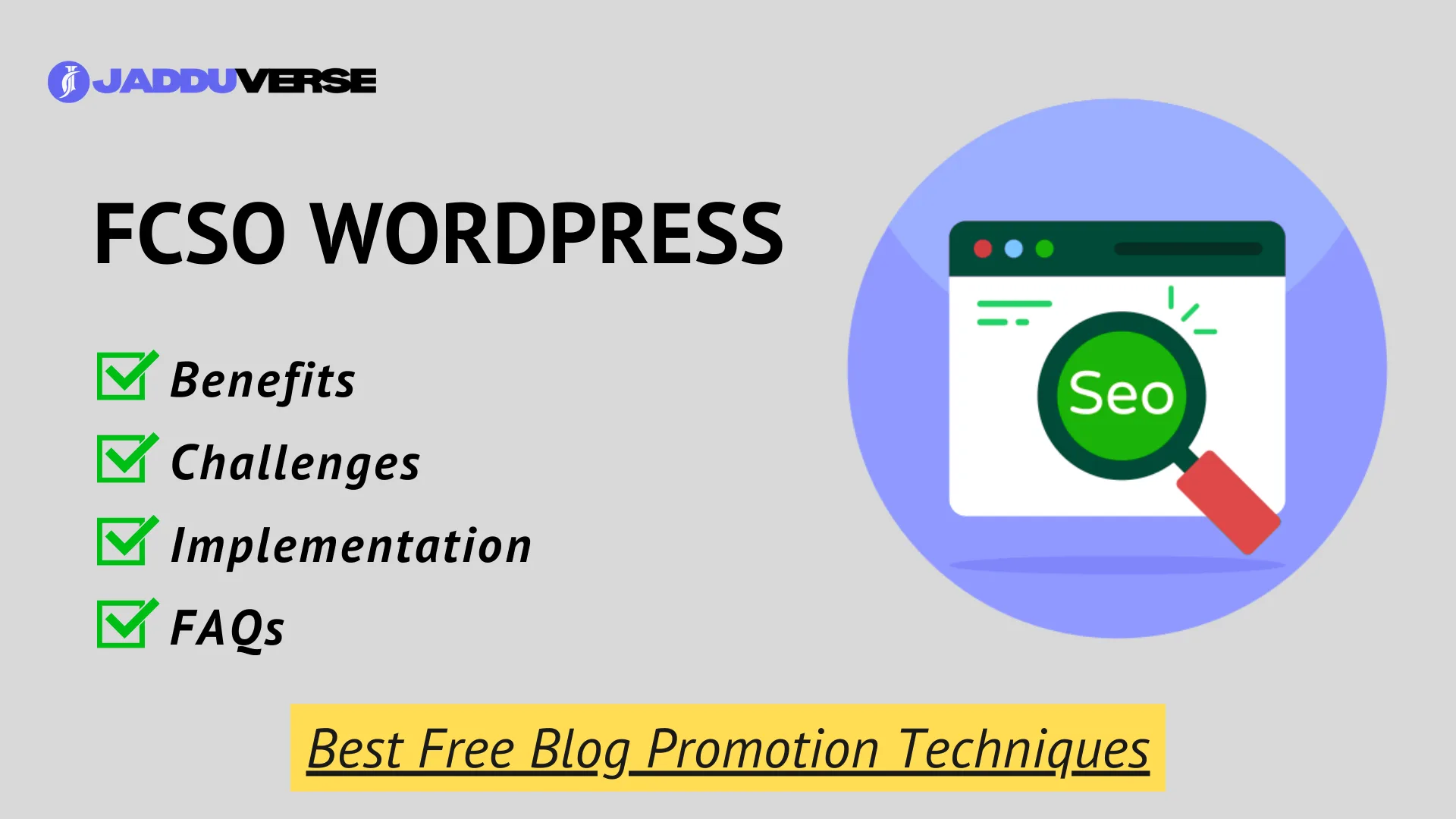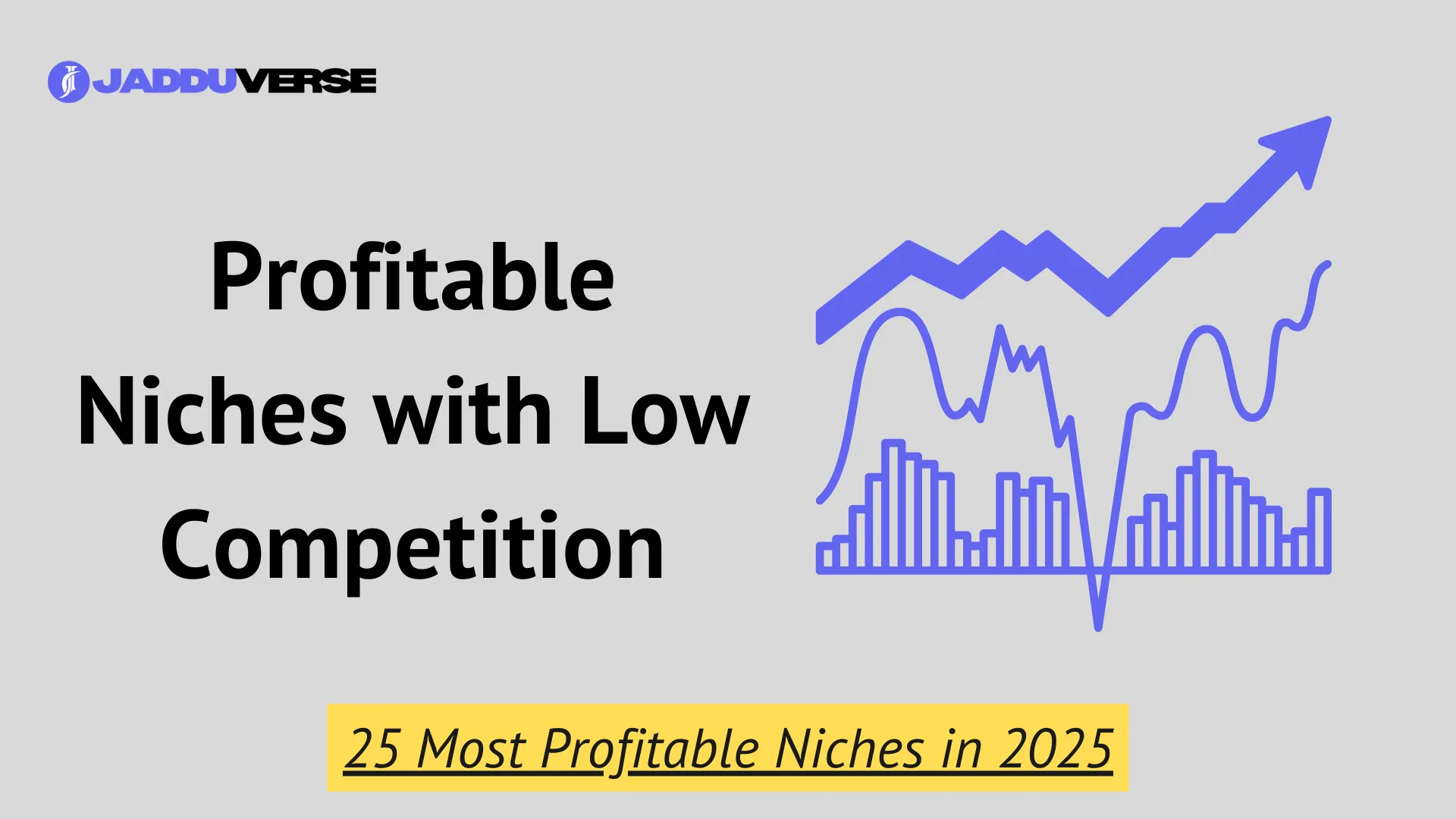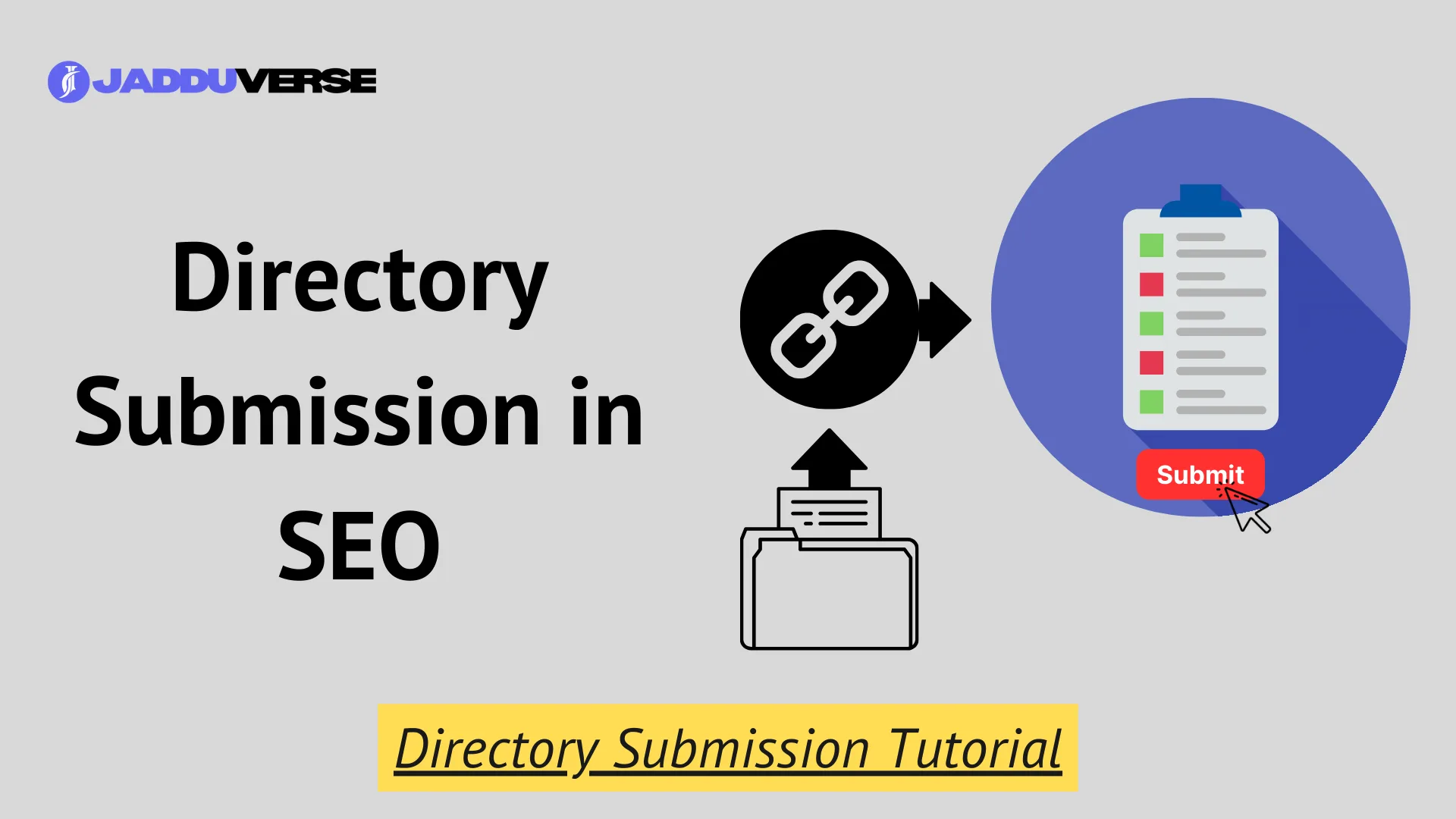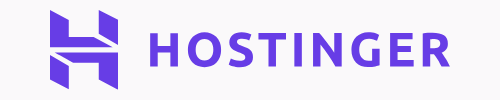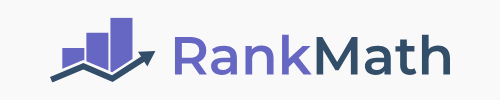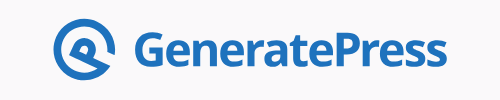How-to Guides
Content We Offer
Blogger
WordPress
How-to
SEO
Tools
Tech
Latest Posts
Man Behind JadduVerse
Jaypalsinh Jadeja is an Indian Blogger, Content Creator, and WordPress Builder with hands-on experience building 4 personal blogs and 3 business websites.
His work focuses on building websites that are easy to navigate and creating content that connects with readers.

Tools
Subscribe to Newsletter!
Subscribe to our Newsletter and be first to get all the latest offers.
We will never send any spam emails. Promise 🫶🏻
© 2024-2025 JadduVerse – All rights reserved.